Installing the Training Course License
This topic explains how to switch from using your current corporate license, whether it be a portable (USB key) or a network license, to the license type being used in the course. Some courses are taught with network licenses and some with temporary nodelocked licenses keyed to your computer's MAC address.
In this topic:
SIMPLIS uses two different kinds of licenses:
- Network, where the license is located on a server.
- Portable/Stand Alone, which uses a USB key to connect to the license (Portable) or the license is tied to a specific MAC address (Stand Alone).
In the next section you will determine which license type you are currently using.
Determine Your Existing Corporate License Information
The first step is to determine your existing license type and location. To determine your existing license, follow these steps:
- Open SIMetrix/SIMPLIS
- From the menu bar, select the menu item. Result: The License Information dialog opens and displays your license information. Depending on your license type, you will have the Network (left) or NodeLocked/Portable (right) license information on the dialog.
Network NodeLocked/Portable 
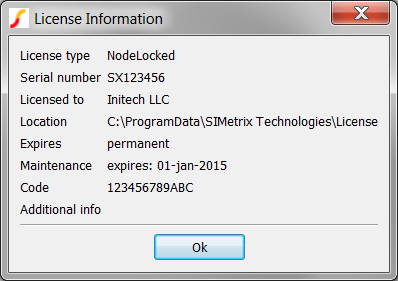
- Backup your license information. What to do depends on whether you have a
Network or NodeLocked license.
-
If you have a Network license,
- Click Ok on the License Diagnostics dialog.
- On this hyperlink, create_reinstall_license_script.sxscr, right click and choose Save Link As... and save the script to your Desktop.
- Run the script by pressing and holding down Ctrl while
dragging it from your Desktop to the SIMetrix/SIMPLIS Main
Window.Result: The script creates the reinstall_corporate_license.sxscr script which you will use after the course to reinstall your corporate network license. You will be prompted to save the file:
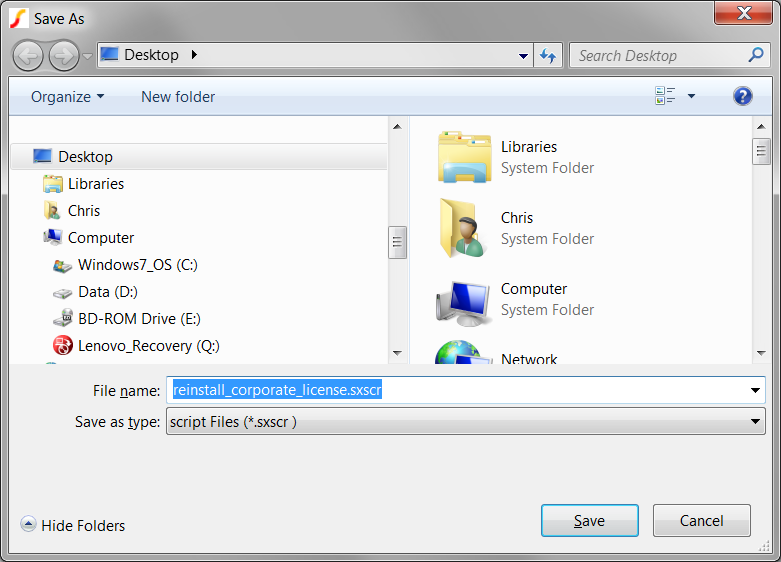
- Select your Desktop and Click Save. Result: The script file reinstall_corporate_license.sxscr is saved to your Desktop.
- If you have a NodeLocked license,
- Open a Windows Explorer window.
- Navigate to the Location directory listed in the License
Diagnostics dialog. In Windows 7 and 8, this directory is
typically C:\ProgramData\SIMetrix Technologies\License.
On Windows XP, this directory is something like C:\documents
and settings\All Users\Application Data\SIMetrix
Technologies\License.Tip: On some computers the ProgramData directory is hidden, and you may have to copy/paste the directory path in the location bar of the Explorer window.
- Copy the license file(s) to your Desktop. These are the backup copies of your license(s).
- Click Ok on the License Diagnostics dialog.
Important: If you don't backup your license information, it will be difficult to reinstall your corporate license. -
Training Course License Installation
If the course will be taught using NodeLocked licenses, your course instructors will email you a license file keyed to your computer's MAC address the week before the course. If you have received this file, proceed to the Installing a Temporary NodeLocked License section. Otherwise, proceed to the Installing the Network License section.
Installing a Temporary NodeLocked License
You will now install the temporary nodelocked license for the training course. To install the license, follow these steps:
- From the SIMetrix/SIMPLIS menu bar, select the menu item. Result: A message box opens warning you that your license information will be deleted.
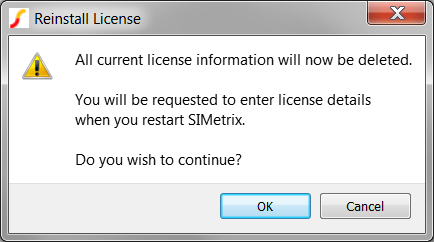
- Click OK, then close and reopen SIMetrix/SIMPLIS. Result: When you reopen SIMetrix/SIMPLIS, the Select License Type dialog opens:
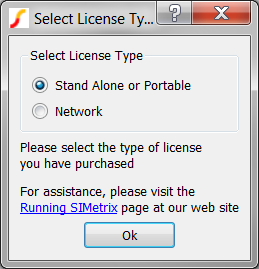
- Select the Stand Alone or Portable radio button, and click the
Ok button. Result: The License File Required dialog opens:
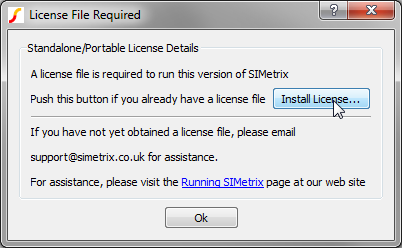
- Click the Install License... button. Result: A file browser window opens for you to find the license file.
- Select the license file you received via email and click Ok.Result: SIMetrix/SIMPLIS will start using the temporary nodelocked license. It may take a few seconds to start SIMetrix/SIMPLIS. The command shell will have the normal start message:
License expires 21-nov-2014 Welcome to SIMetrix/SIMPLIS Pro with DVM Version 8.40
Installing the Network License
You will now install the network license for the training course. To install the license, follow these steps:
- From the SIMetrix/SIMPLIS menu bar, select the menu item. Result: A message box opens warning you that your license information will be deleted.
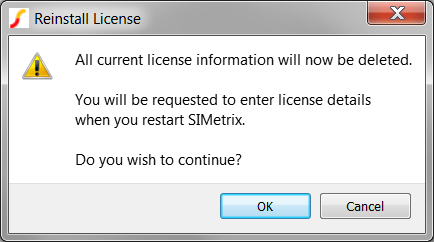
- Click OK, then close and reopen SIMetrix/SIMPLIS. Result: When you reopen SIMetrix/SIMPLIS, the Select License Type dialog opens:
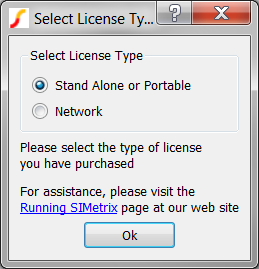
- Select the Network radio button, and click the Ok button.
Result: The Get License Server dialog opens:
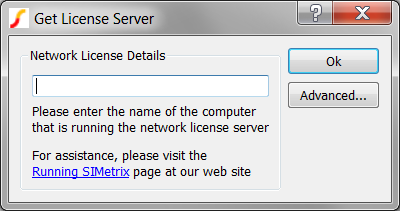
- Enter 27000@192.168.91.100 in the box, and click the Ok
button. Result: SIMetrix/SIMPLIS will start using the training course network license. It may take a few seconds to start SIMetrix/SIMPLIS. The command shell will have the normal start message:
License expires 21-nov-2014 Welcome to SIMetrix/SIMPLIS Pro with DVM Version 8.40
What Can Go Wrong?
If after entering the license server information on the Get License Server dialog and clicking Ok you get the following message:
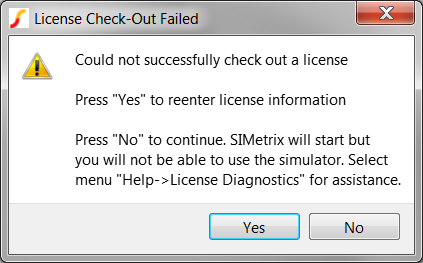
This means the program couldn't reach the license server to checkout a license. There are several reasons this could occur:
- Your computer is not connected to the local Intranet for the course. If you are connected to the hotel Wi-Fi, then you will not be able to reach our license server. To resolve this problem, please follow the instructions provided to you in the email to connect to our local Intranet Wi-Fi.
- The server name listed has a typographical error. Check the exact spelling and try again.
Reinstalling Your Corporate License After The Course
If you have a Network license:
- From the SIMetrix/SIMPLIS menu bar, select the menu item. Result: A message box opens warning you that your license information will be deleted.
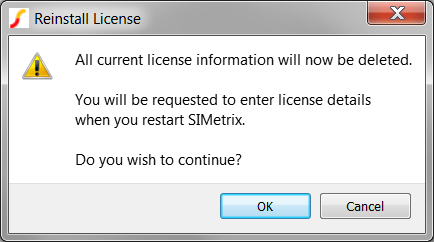
- Click Ok on the Reinstall License dialog.
- Press and hold the Ctrl key while dragging the
reinstall_corporate_license.sxscr from your Desktop to the
SIMetrix/SIMPLIS Main Window. This is the script you created in the Determine Your Existing Corporate License Information
section. If you don't have this script you will have to contact your corporate
network administrator to determine the port and server location. Result: Your corporate network license information is restored. A message box opens showing your port and server.
- Close and restart SIMetrix/SIMPLIS to use your corporate network license.
If you have a NodeLocked/Portable license:
- From the SIMetrix/SIMPLIS menu bar, select the menu item. Result: A message box opens warning you that your license information will be deleted.
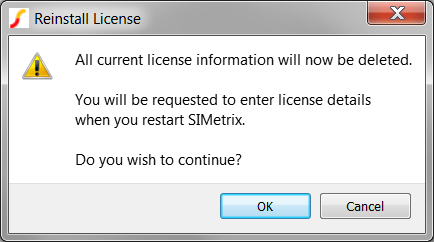
- Click OK on the Reinstall License dialog and close and restart SIMetrix/SIMPLIS.
- You will be presented with the Select License Type dialog:
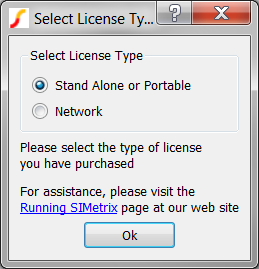
- Click Ok. Result: The program opens a file browser for you to select the backup copy of your corporate license. You created these in theDetermine Your Existing Corporate License Information section.
- Navigate to your Desktop and select the license you backed up in the earlier step.
If you have lost your backup copy, don't worry. When you selected the menu item, the program created a backup copy. There should be a backup sub-directory in your C:\ProgramData\SIMetrix Technologies\License directory. The program copies your current license file(s) to this directory. If a name conflict exists, the program appends an decimal and an integer to each backup copy's filename. To restore these licenses, you will have to manually rename the file to a .lic extension. The file with the highest integer extension will be the last backup copy.