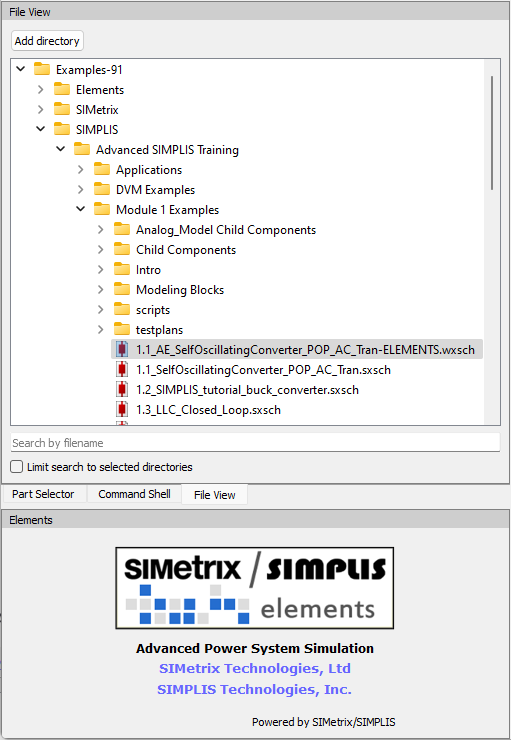During the training, we will be using SIMetrix/SIMPLIS Elements to run simulations while presenting on the GoToWebinar platform. This page details various support topics:
Installing Elements
If you do not have Elements v9.10 installed on your machine, please follow these directions:
- Head to the Element's product page
- Download the SIMetrix/SIMPLIS Elements Installer
- After the download is complete, double-click the executable
- In the SIMetrix-SIMPLIS Elements 9.1 Setup dialog, check the I agree to the license terms and conditions check box and press Install
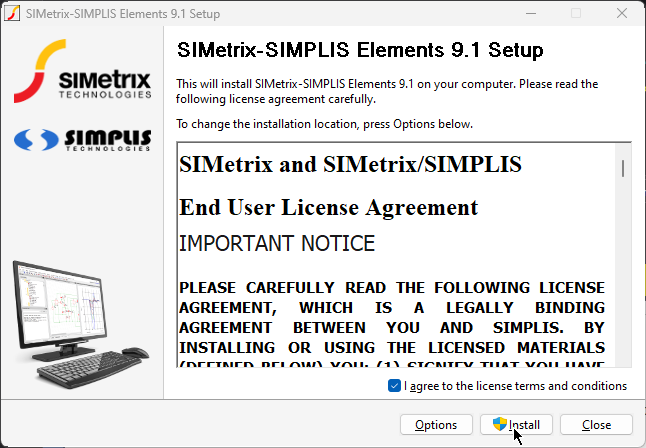
- After installation is complete, launch Elements
- Once the initialization is complete, use the Help > Check for Updates... menu item
- In the Update Settings dialog, press Ok
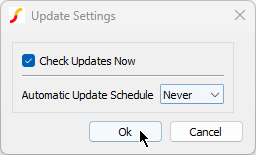
- In the SIMetrix dialog, choose the Optional tab and check the Example Training Schematics (Elements) checkbox
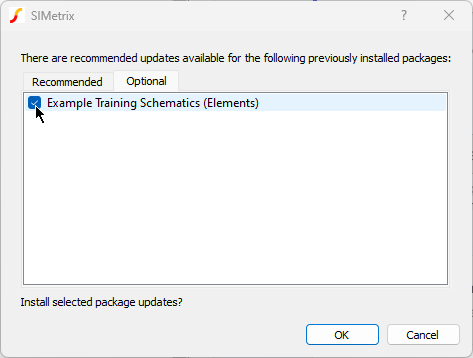
- Press Ok to install the training schematics
- To confirm you have the training schematics, open the File Viewer and check to see if you have the Examples-91 > SIMPLIS > Advanced SIMPLIS Training > Module 1 Examples > 1.1_AE_SelfOscillatingConverter_POP_AC_Tran-ELEMENTS.wxsch schematic
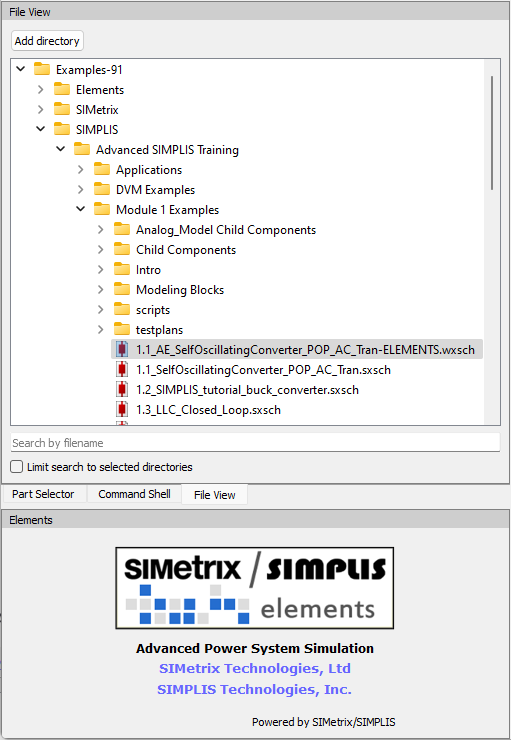
Upgrading Elements
If you already have Elements v9.10 installed on your machine, you may need to update to get the latest version and example schematics. To see what updates you need to make, first, check the patch version by using the Help > About... menu.
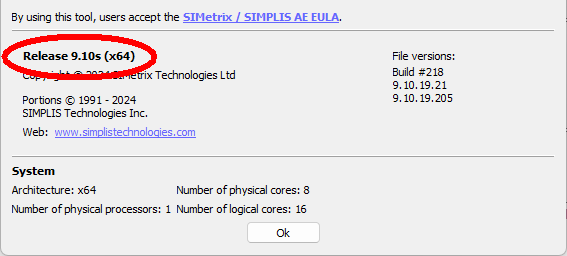
If you do not have version Release 9.10t, you will need to follow the directions outlined in both the Upgrade to the current version and the Get the training schematics sections.
If you do have version Release 9.10t, check if you have the training schematics. Open the File Viewer and see if you have the Examples-91 > SIMPLIS > Advanced SIMPLIS Training > Module 1 Examples > 1.1_AE_SelfOscillatingConverter_POP_AC_Tran-ELEMENTS.wxsch schematic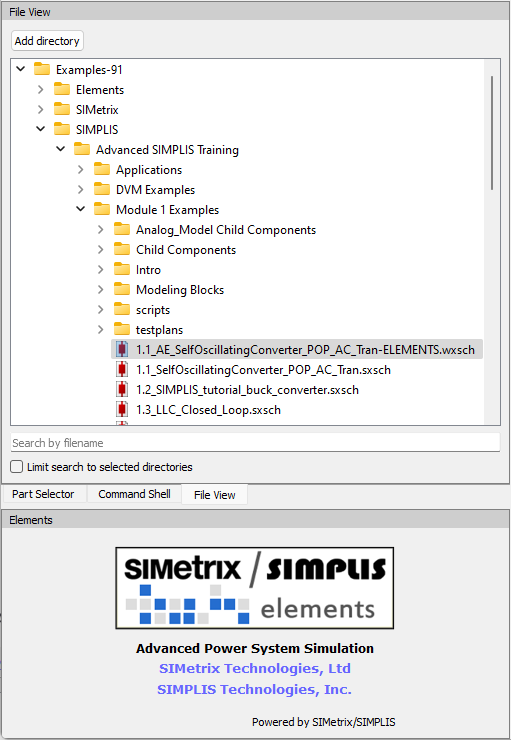
If you do not have the training example, follow the directions outlined in the Get the training schematics section.
Upgrade to the current version
- Use the Help > Check for Updates... menu item
- In the Update Settings dialog, press Ok
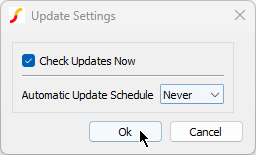
- In the Downloading Update dialog, press Yes to download the patch
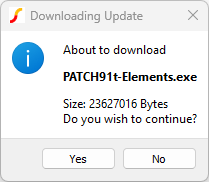
- After the download is complete, press Ok to apply the patch
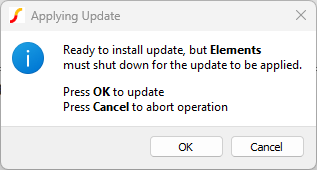
- When the patch update has finished, press Yes to restart Elements
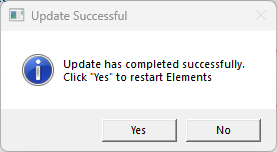
- Once Elements has restarted, proceed to the Get the training schematics section
Get the training schematics
- Use the Help > Check for Updates... menu item
- In the Update Settings dialog, press Ok
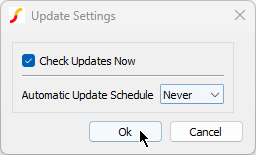
- In the SIMetrix dialog, choose the Optional tab and check the Example Training Schematics (Elements) checkbox
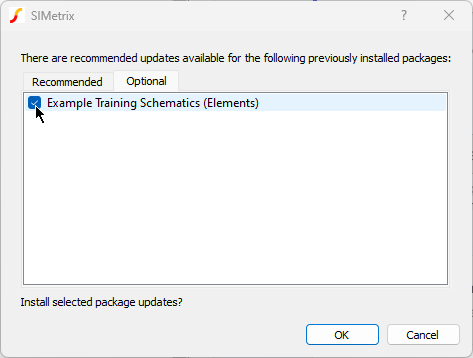
- Press Ok to install the training schematicsTo confirm you have the training schematics, open the File Viewer and check to see if you have the Examples-91 > SIMPLIS > Advanced SIMPLIS Training > Module 1 Examples > 1.1_AE_SelfOscillatingConverter_POP_AC_Tran-ELEMENTS.wxsch schematic